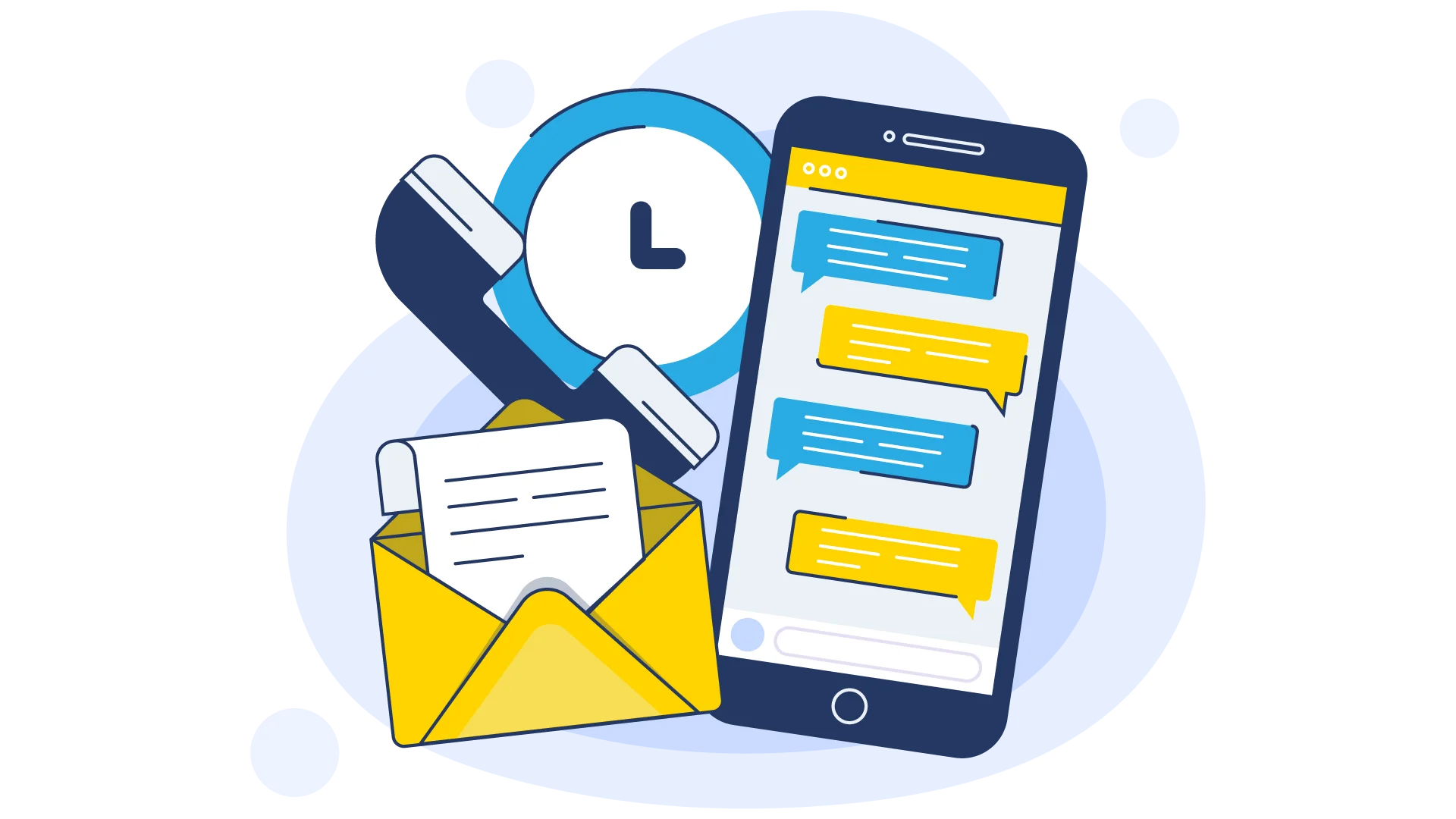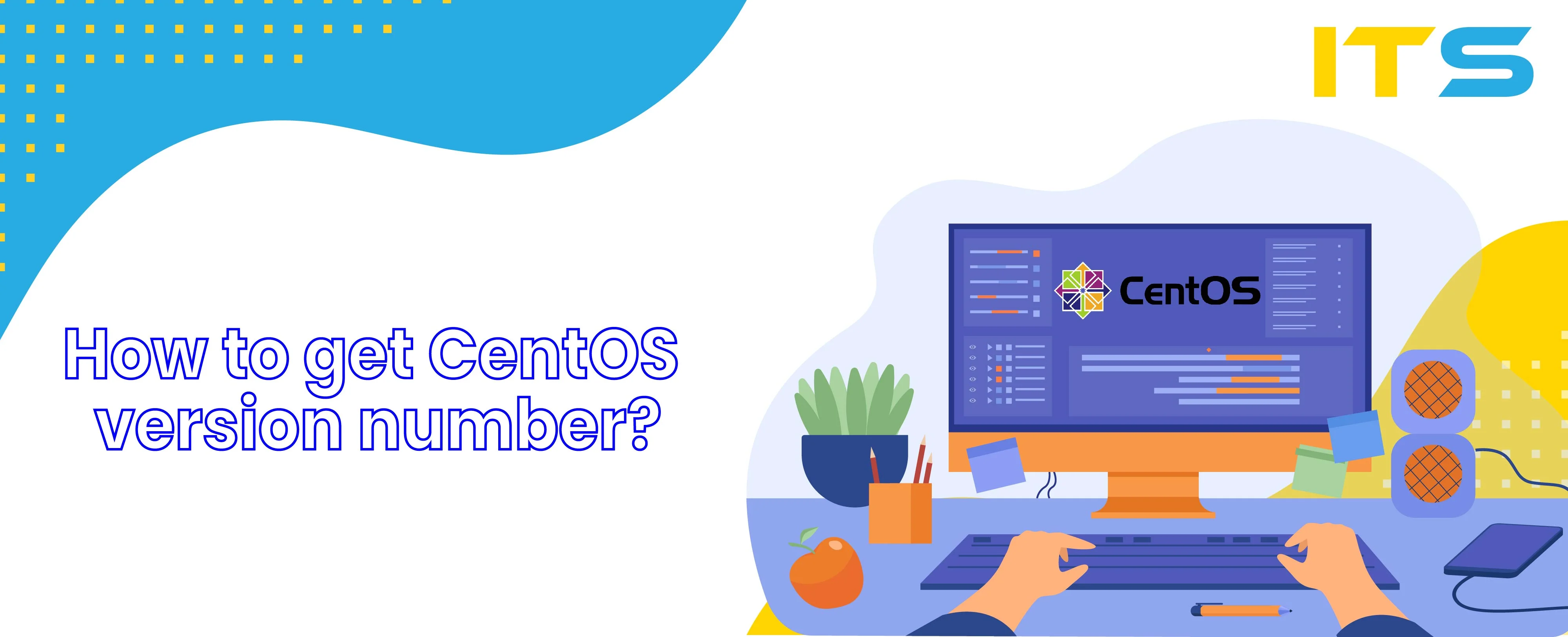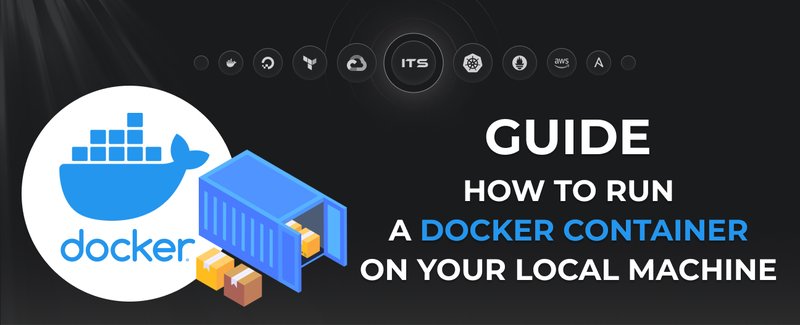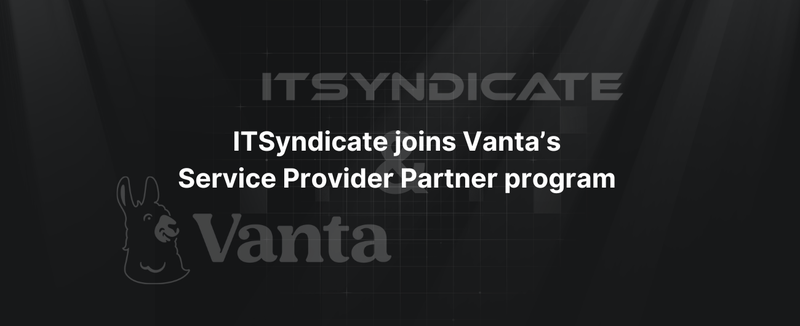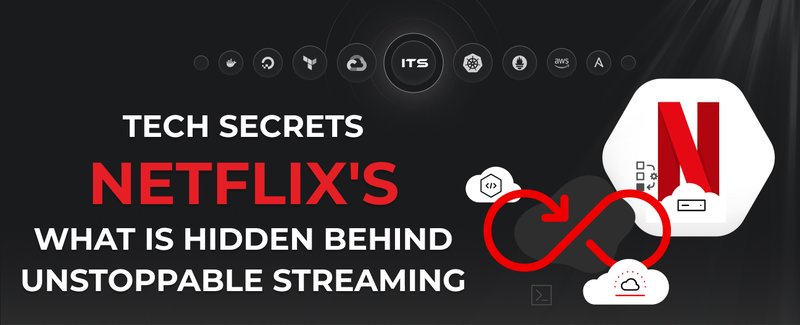Releases - Versions - Numbers - Kernels
How to get the CentOS version number
There are several commands that should be executed in your server's terminal. You should access the server via ssh and execute the following:cat /etc/centos-release
Alternative commands to check the CentOS version:cat /etc/redhat-release
andcat /etc/system-release
andcat /etc/os-release
The output should give you something similar to:
CentOS Linux release 7.4.1708 (Core)
or
NAME="CentOS Linux"
VERSION="7 (Core)"
ID="centos"
ID_LIKE="rhel fedora"
VERSION_ID="7"
PRETTY_NAME="CentOS Linux 7 (Core)"
ANSI_COLOR="0;31"
CPE_NAME="cpe:/o:centos:centos:7"
HOME_URL="https://www.centos.org/"
BUG_REPORT_URL="https://bugs.centos.org/"
CENTOS_MANTISBT_PROJECT="CentOS-7"
CENTOS_MANTISBT_PROJECT_VERSION="7"
REDHAT_SUPPORT_PRODUCT="centos"
REDHAT_SUPPORT_PRODUCT_VERSION="7"
Let me explain how to read the CentOS version numbers and what this number mean. You can see that you're using CentOS release 7 (this is the major version) and 4 (this is the minor version), third part 1708 is added for the 7th version only and indicates that the source code of this release is based on dates from August 2017.
Please keep in mind that you should always consider using the latest stable version of CentOS to have new features and cover security leaks.
How to get the CentOS kernel version
If you want to check which kernel is used on your server, this command will help you:uname -r
The output of the command should be similar to:3.10.0-693.17.1.el7.x86_64
The output displays following keys:
- 3 – Kernel Version
- 10 – Major Revision
- 0 – Minor Revision
- 17.1.el7 – Fix/Revision Detailuname command can also give the following information:
-a, --all
print all information, in the following order, except omit -p and -i if unknown:-s, --kernel-name
print the kernel name-n, --nodename
print the network node hostname-r, --kernel-release
print the kernel release-v, --kernel-version
print the kernel version-m, --machine
print the machine hardware name-p, --processor
print the processor type or "unknown"-i, --hardware-platform
print the hardware platform or "unknown"-o, --operating-system
print the operating system
--help display this help and exit
--version
output version information and exit
Conclusion
Now you can easily find the CentOS version and its kernel version. Also, you are able to read the output and understand it. I would like to pay attention that you might have another version of CentOS and the version in my example can be not the latest and maybe even outdated. Please do not hesitate to contact us to check that you are running the latest version of the CentOS server.
Looking forward to your comments and questions!
Docker commands and Dockerfile usage for running containers on a local machine
Docker commands and Dockerfile usage for running containers on a local machine
Netflix tech stack for powering streaming backend and cloud solutions