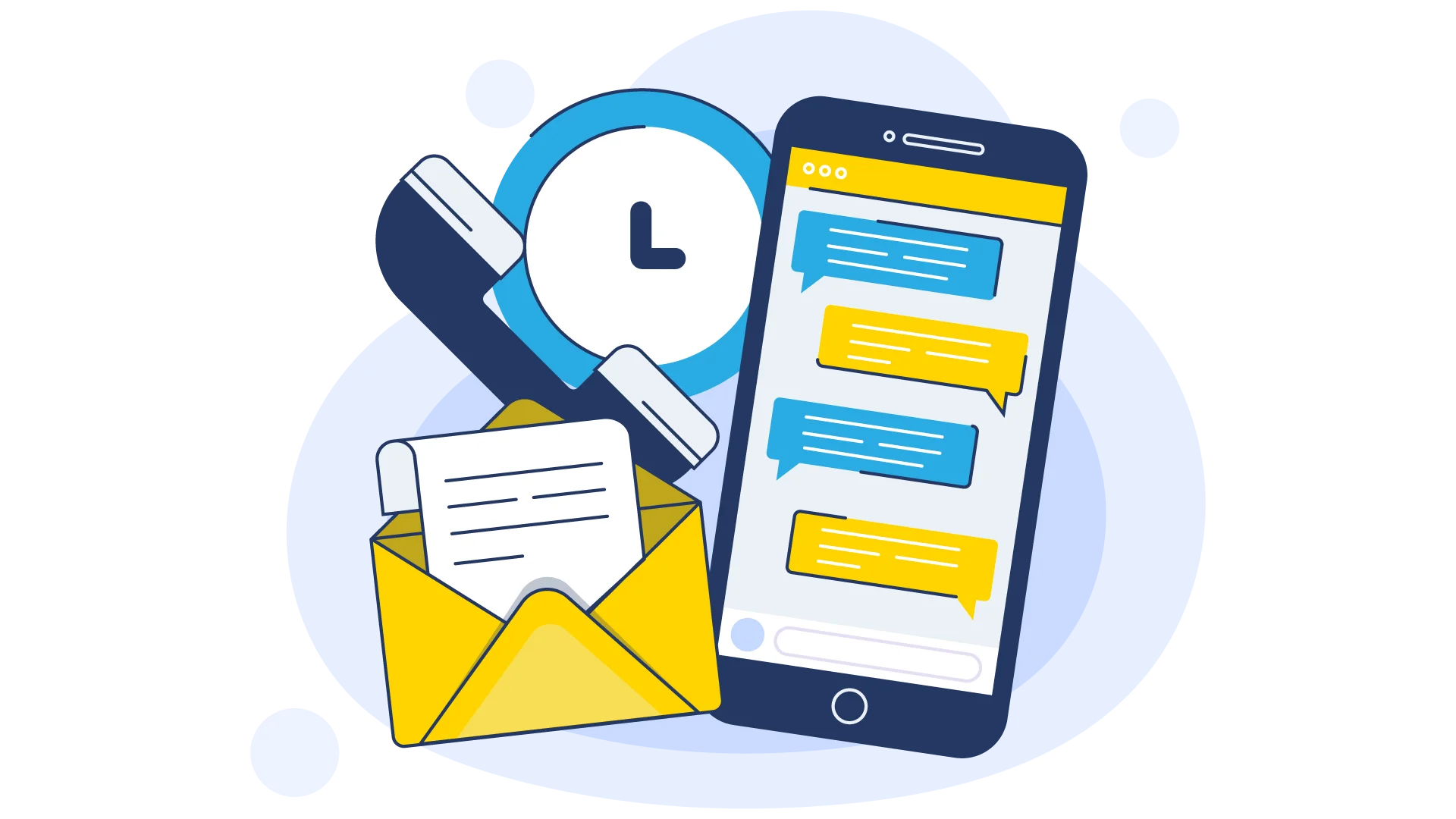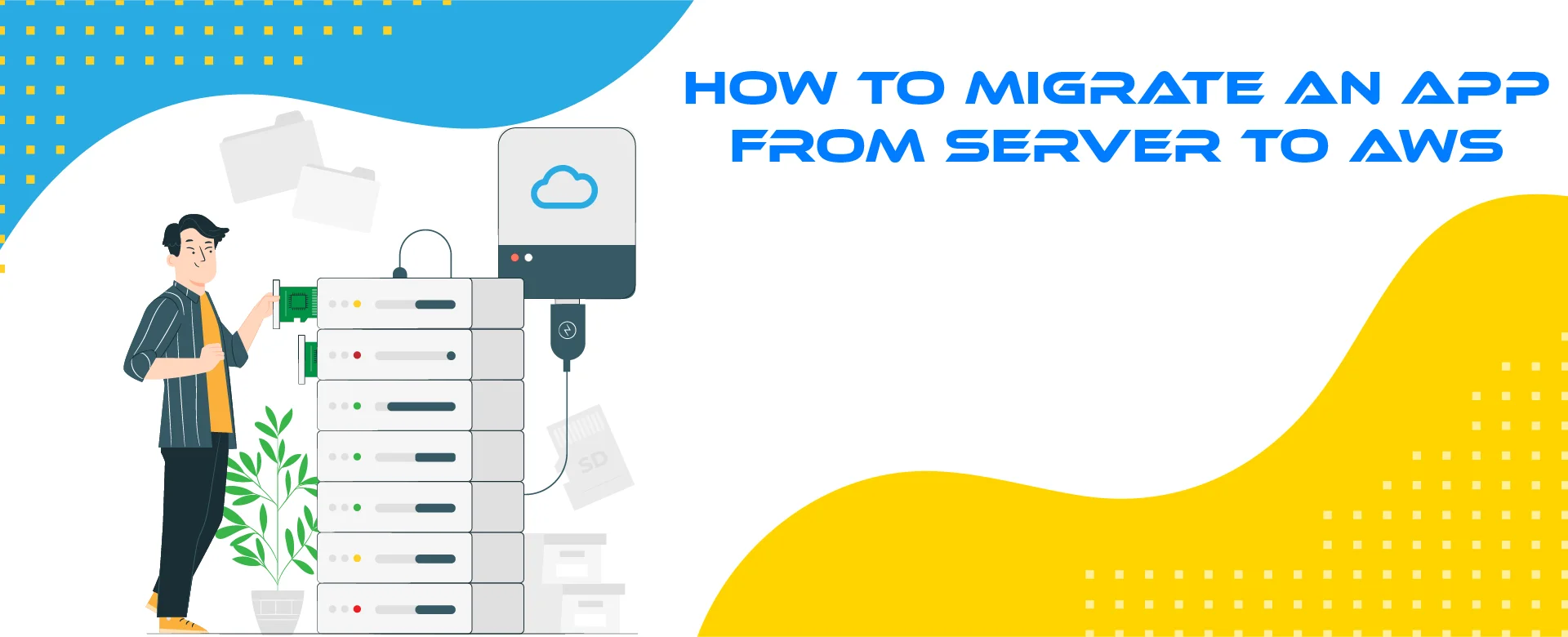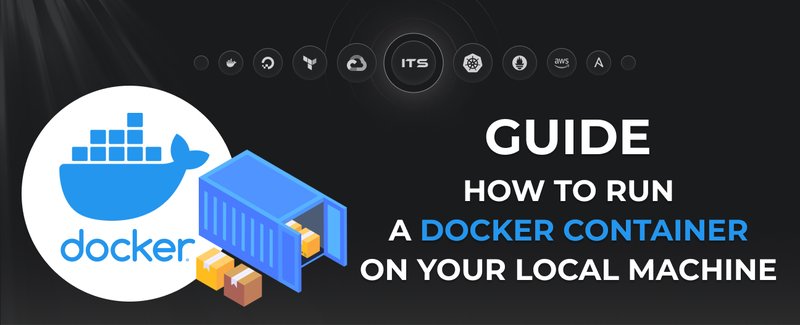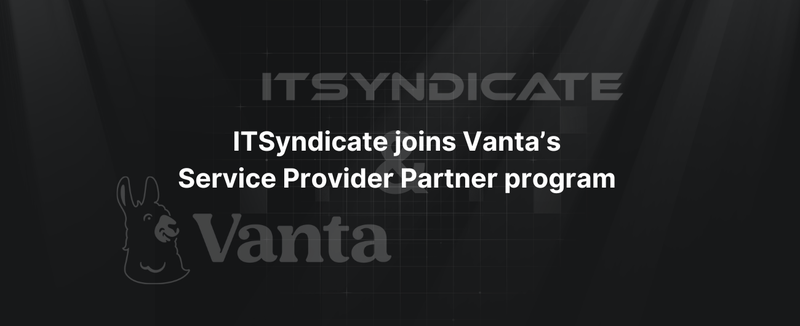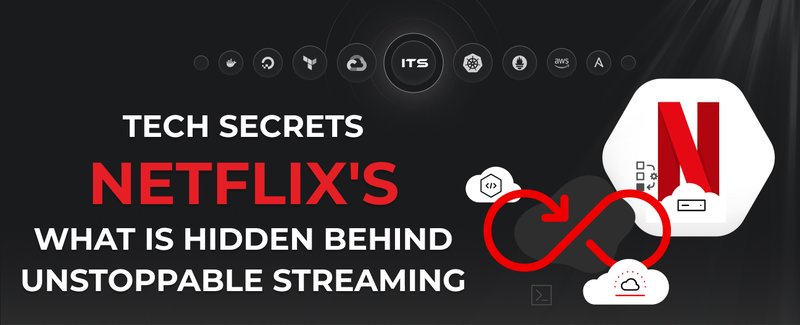In this post, we will discuss how to migrate a software application from physical, on-premise servers to the cloud through the use of AWS (Amazon Web Services) and AMIs (Amazon Machine Images).
Let’s start by defining what an “on-premise” setup looks like
In this situation, an enterprise web application may be operating on a collection of physical servers that are located in a building somewhere and that perform a variety of tasks. At a minimum, this collection will include web servers that accept requests from users on the internet, application servers that contain the actual business logic of the application, and database and file servers that store user data.
These servers are able to operate in their respective capacities because of the installation and operation of specific software programs tailored to each task—for example, Apache/Nginx for web servers, PostgreSQL for databases, and the application codebase for the application server itself.
To move all of this functionality to the cloud, we need to create server instances to run these programs and then install, execute, and configure them so that they function identically to their on-premise counterparts.
This is where AMIs (Amazon Machine Images) come in handy. AMIs act as blueprints from which we can create new Amazon EC2 (Elastic Compute Cloud) instances. These instances will contain the operating system, software, and configuration settings specified in the AMI. While there are many default AMIs available in AWS, we will go through the process of creating a custom AMI that provides an exact snapshot of a physical, non-cloud-based server.
Once we have created the necessary servers and corresponding infrastructure, we will need to migrate all of the data from our on-premise servers to the cloud.
This cloud migration strategy, using AMIs, can be described in seven steps:
- Backup existing on-premise servers, including data, to another location for safety.
- Use a tool like Packer or VMware vCenter to create a virtual machine image of each of the on-premise servers.
- This image will represent an exact replica of the software installed on each server, including the corresponding settings and configurations. It will act as a blueprint that helps replicate the software on these servers in our AWS instances. - Upload the virtual machine images to Amazon S3 buckets.
- Import these VM images as AMIs to the Amazon EC2 service. This allows us to create new server instances and other computing resources.
- This represents, in effect, the process of converting a VM image to an AMI.
- This can be done through the AWS CLI (Command Line Interface) or AWS Management Console. - Once the import process is complete, create new server instances for each of the respective AMIs.
- After testing the server instances, use the AWS DataSync service to transfer data from the on-premise servers to the corresponding destination in the new EC2 server instances.
- Finally, after ensuring that all of the data has been successfully migrated to the cloud, point your website domain to the new AWS instances.
Once the application is functioning, we can add additional resources such as greater storage capacity, additional database instances, and load balancers to help handle an increase in usage. This can be done either manually through the AWS Management Console or automatically based on preset conditions.
Either way, this illustrates the flexibility and effectiveness of migrating on-premise servers to the cloud using AMIs.
Docker commands and Dockerfile usage for running containers on a local machine
Docker commands and Dockerfile usage for running containers on a local machine
Netflix tech stack for powering streaming backend and cloud solutions